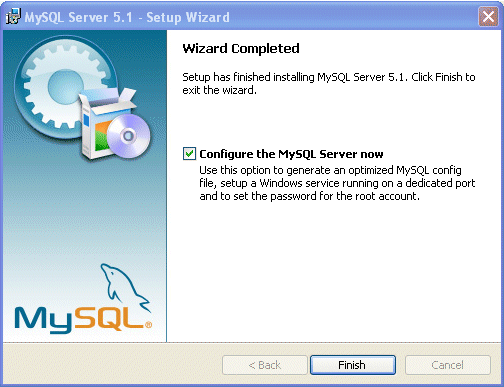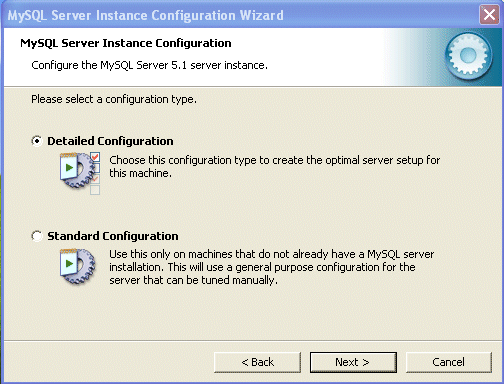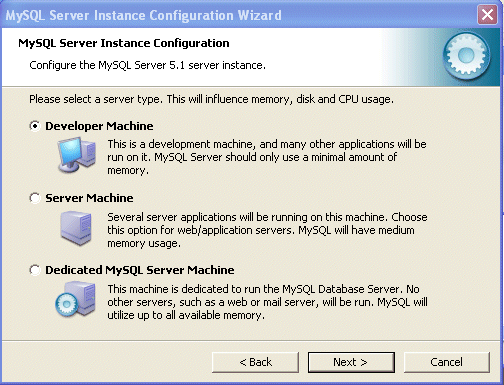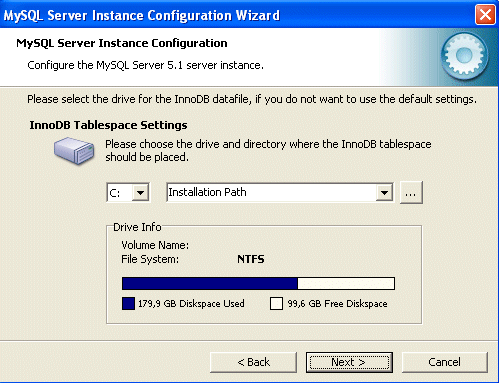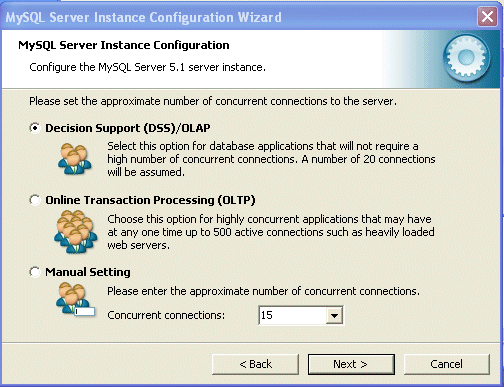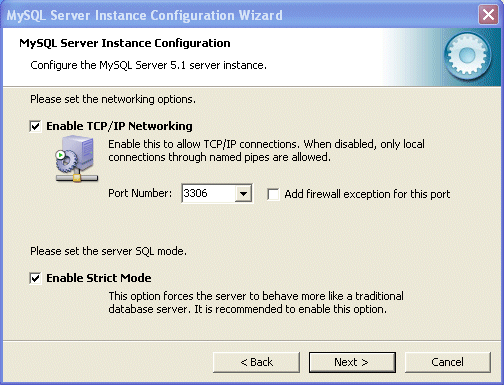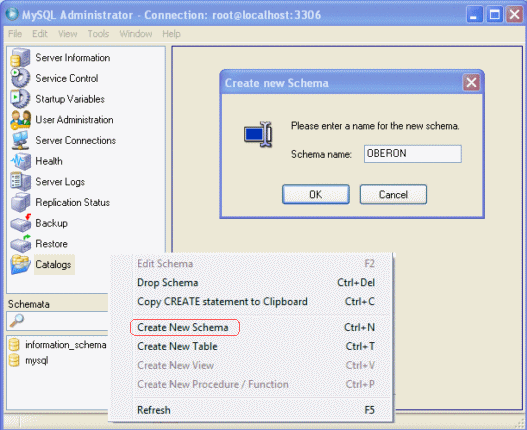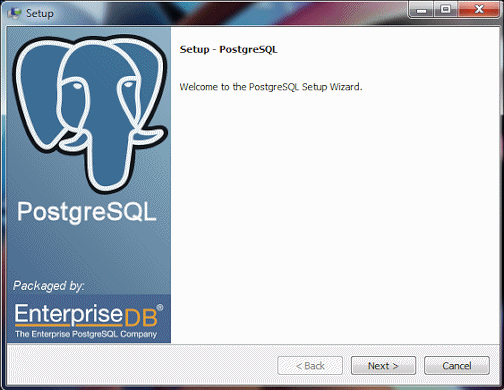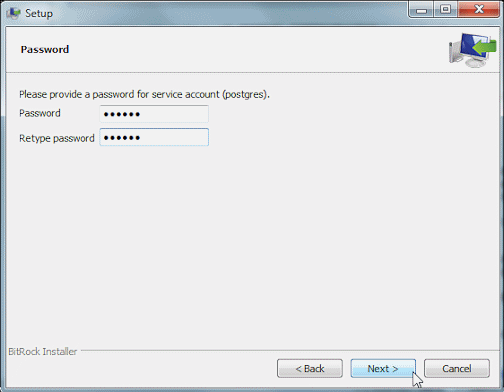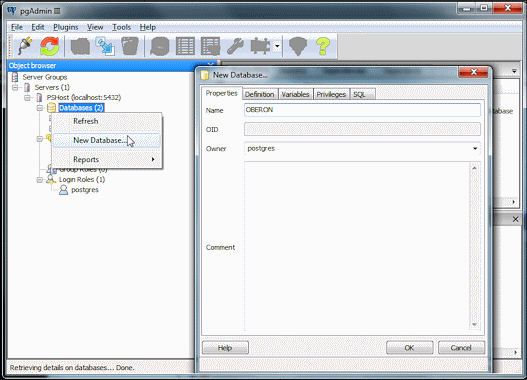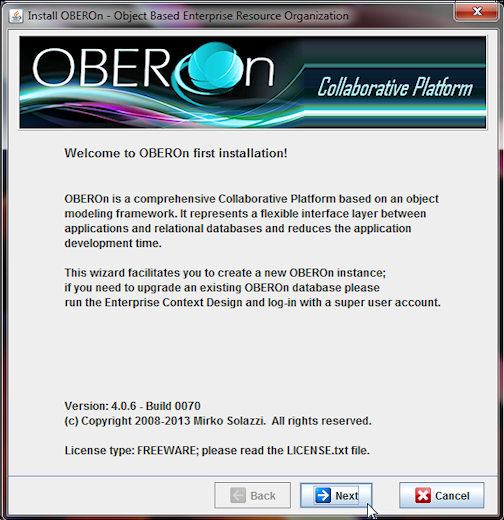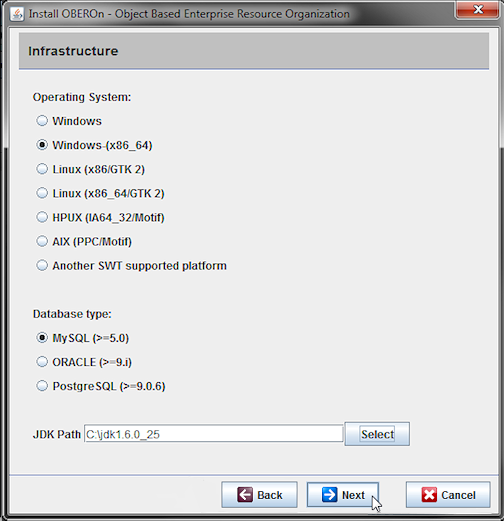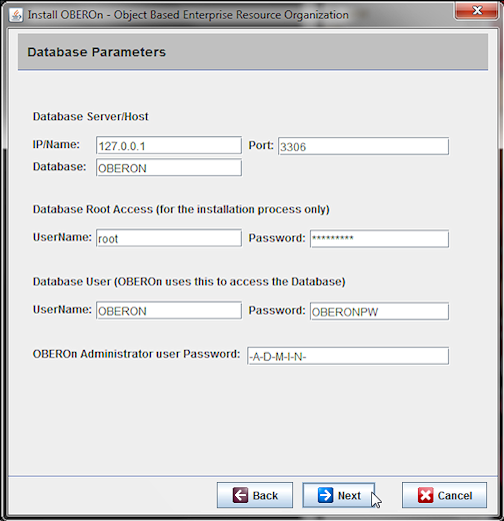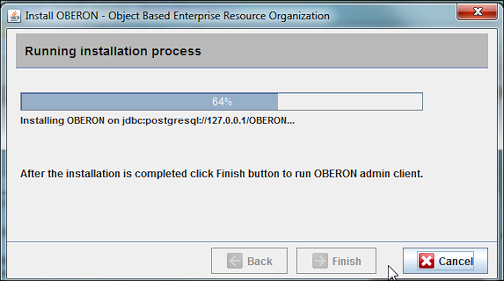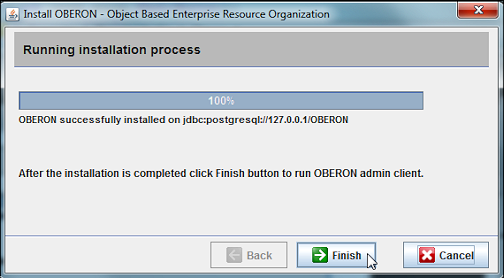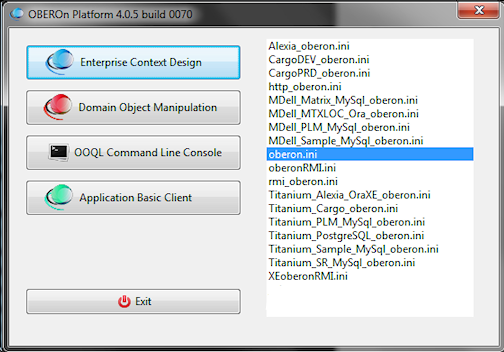|
|||
 |
|||
| installation |
|
The previous applications don't work until the underground database is not installed and configured; you can choose to:
- Create the OBEROn schema Using the MySQL Administrator (included into the MySQL Tools for 5.0) create a new database schema named OBEROn:
run the INSTALLATION
wizard. NOTE: for better performances set: innodb_flush_log_at_trx_commit=2 in the mysql conf file (my.ini)
- Create the OBEROn database Using the pgAdmin console create a new database named OBEROn setting Encoding=UTF8 in the Definition tab:
run the INSTALLATION
wizard. INSTALLATION WIZARD This tool is available from the release 2.0 build 0053 and you can start it by running the install.bat (or .sh) script. [NOTE: this script launches a java class, you need Java (JRE/JDK) 1.6 or greater installed; if the java command is not in the system PATH, please edit the install script and set the absolute path for the java command]
Set the Operating System (OS), the database type and the Java Development Kit (JDK) home path - OBEROn requires the JDK 1.6 or greater. If you select "Another SWT supported platform", download
the SWT Binary libraries from the Eclipse
SWT official web-site and and put the swt.jar only into the
./lib/swt/other folder.
Compile the Database Parameters: The tablespace datafile (TS Datafile)
is optional and represents the datafile for creating the OBEROn
administration tablespace [default is OBADMIN.DBF] The install script connects to the database
with an administration access during the installation process, in details: A new user will be
created for all the next operations with full access on the OBEROn DB/Schema.
If you click "Next" the installer will start the installation process:
Wait until the confirm message appears at the end; click Finish button to execute the OBEROn Enterprise Context Design administration client.
The installation process updates the config.bat and etc/oberon.ini files according to the installation options (operating system, database drivers, jdk path, connection account, etc.); you can find in etc/oberon.ini file the two parameters uid=ADMIN and pwd=<the ADMIN user password> ; you may change them, after you create new OBEROn users, to directly access to the Enterprise Context Design or to the other clients without a login. Copy the oberon.ini file and rename to ***_oberon.ini in the etc folder to keep a backup of your current configuration; the oberon.bat (.sh) allows you to select from different ***_oberon.ini files in the etc folder before execute the Enterprise Context Design client (startdesign.xx), the Domain Object Manipulation client (startobjects.xx), the OOQL console (ooql.xx) or the OBEROn application client (startclient.xx).
Note: oberon.bat(.sh) overwrites the current oberon.ini with the selected configuration file.
|

Please Read: Privacy Policy and Terms of Use