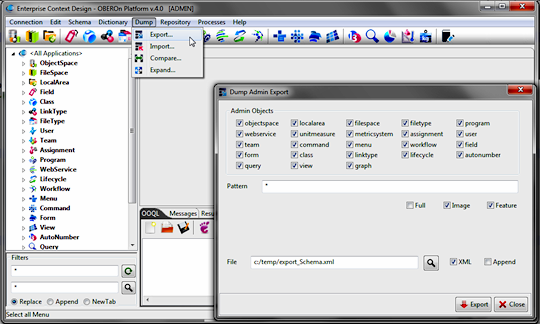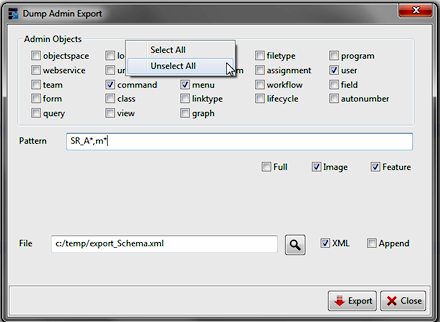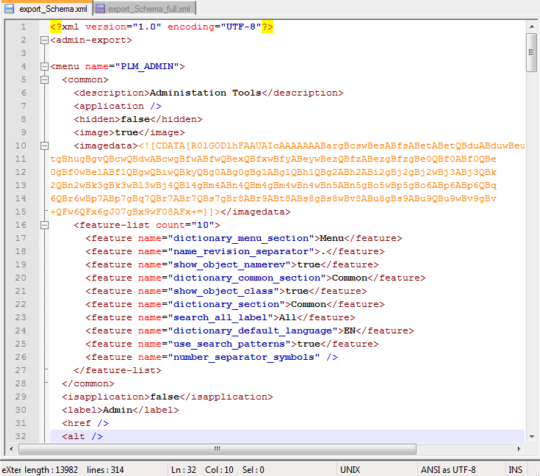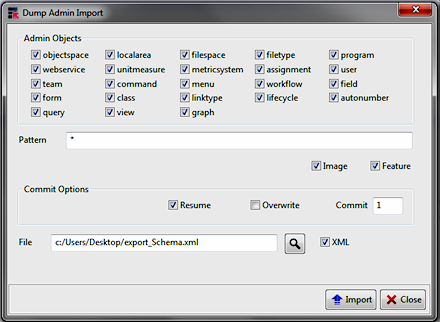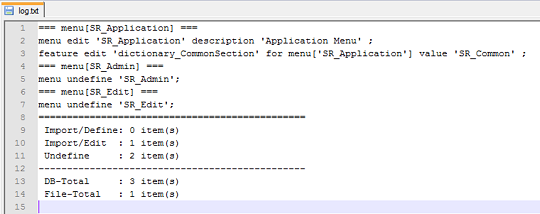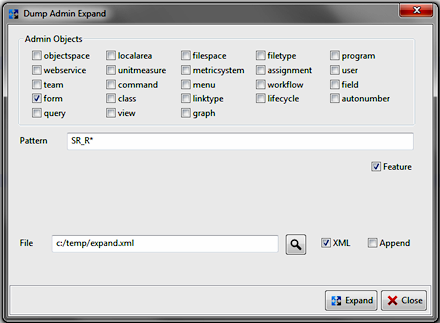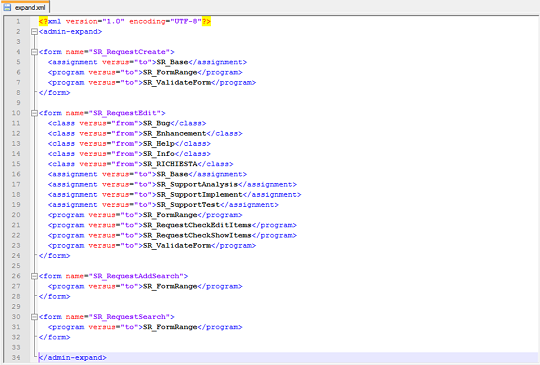|
|||
 |
|||
| tutorial | |||||||||||||||||||||||||||
export / import the application schema [since 1.5]Administrative definitions that represent an application schema can be exported from one OBEROn database and imported into another. These operations are called "dump export" and "dump import" and can be performed by a "dump" OOQL command or directly with the Context Design client. From version 1.5 you can find a Dump menu that allow the following commands: - export: extracts schema definitions into a
local file
Use the Dump Export command to export the definitions of a OBEROn database.
Admin Objects: are the administrative definition
types to be exported. If you write the OOQL command, you can use
the keyword "all" instead of listing all possible types.
Import Use the Dump Import command to import administrative objects from an export file to a OBEROn database.
Admin Objects: are the administrative definition
types to be imported. If you write the OOQL command, you can use
the keyword "all" instead of listing all possible types.
Compare Compare two schemas to determine the differences between
them. You can use the schema comparison to compare:
Admin Objects: are the administrative definition types to be compared. If you write the OOQL command, you can use the keyword "all" instead of listing all possible types. Pattern: filters the definition's names to be compared; you can use the usual "*" and "?" wildcards to indicate "any number of characters" and "a single character" respectively. Image: when comparing administrative objects, the associated icons are compared by default; by deactivating this option the icon can be omitted. [If the icon was omitted during the export, it will result a difference during the comparison] Feature: if activated, compares also the administrative object's features [If the features were omitted during the export, they will result a difference during the comparison] Resume: tells the compare process to continue with additional objects even if an error occurs. File: is the path and name of the existing file from which to load the reference administrative definitions. XML: sets the compare file type as XML Log: is the path and name of the file where save the comparison results [optional] The resultant differences are represented as OOQL commands to be executed to perform changes into the OBEROn database, according to the schema definitions read from the reference file. This represent a fast way to check and to operate upgrades from a schema to another.
Expand
Admin Objects:
are the administrative definition types to be expanded. If you write
the OOQL command, you can use the keyword "all" instead
of listing all possible types. For each object that satisfies the filters will be
presented a list of administration objects related with it. The
versus indicates if the current object is referenced inside another
(from) or the declaration is made directly in it (to). For example,
a class can have a certain number of fields: if you expand the class
all its fields are indicated with the "to" versus because
the class definition include the field list. On the other hand,
if you expand one of these fields, you can find the class with the
versus "from" because the field is referenced by that
class.
|
|||||||||||||||||||||||||||

Please Read: Privacy Policy and Terms of Use