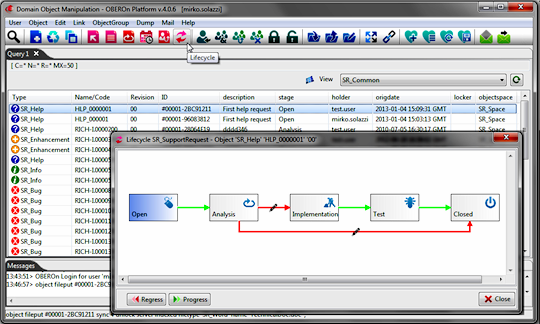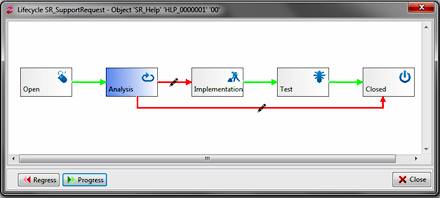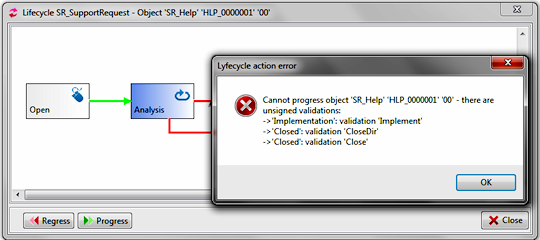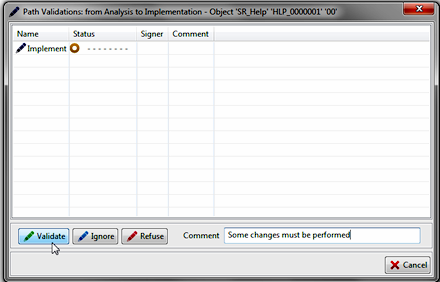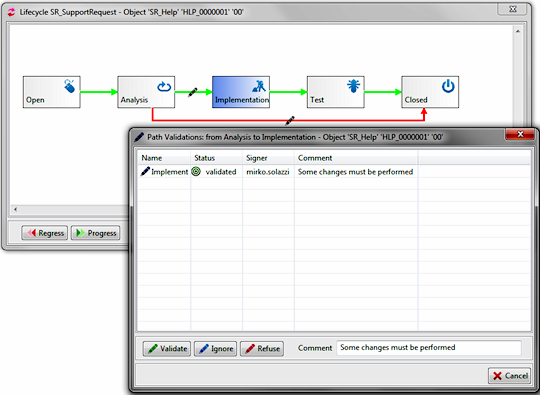change the object status
When you create a new object you have to assign it
a lifecycle  to define its behavior according to the application environment.
A lifecycle may have one or more stages or the same concept a stage
defines a portion of an object’s lifecycle. Depending on which
stage an object is in, a user, team, or assignment may or may not
have access to the object including the its movement into another
stage.
to define its behavior according to the application environment.
A lifecycle may have one or more stages or the same concept a stage
defines a portion of an object’s lifecycle. Depending on which
stage an object is in, a user, team, or assignment may or may not
have access to the object including the its movement into another
stage.
After the creation, the object usually assumes the first stage in
the lifecycle sequence and maintains this status until a user, with
proper access rights, changes its status. The new status depends
on the lifecycle sequence: if there is only a possible choice the
next stage is reached with a simple progress operation, otherwise,
when there are more branches out-coming from the current stage,
the user has to select one of them before go forward to the relative
stage. In some cases the user can also decide to go back to the
previous stage through the path followed to reach the current: in
this case we speak about a regress operation.
Progress / Regress operations
The progress operation allows to move an object from
its current stage into the next stage when all requirements are
met. If the lifecycle specifies only one stage or if the current
stage is a terminal node in the sequence (there isn't any path out-coming
from it), an object cannot be promoted. However, if a lifecycle
has several states, progression is the means of transferring an
object from one stage into the next. The order in which stages are
defined is the order in which an object will move when it is promoted.
Users can change object status by the "Domain Object Manipulation"
client. Simply search/select the object and push the "Lifecycle"
button.
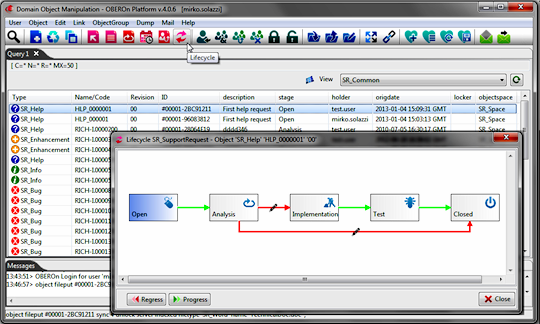
In the "Lifecycle" window you
can see the lifecycle stage sequence for the selected object with
current stage highlighted. The Progress button lets you to move
the current status to the next. If there is a path represented with
the green color out-coming from the current stage means that requirements
are met and the operation is allowed. Next status will be the stage
reached following the given path.
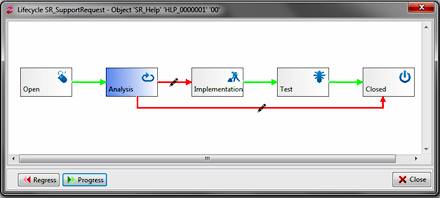
The progres OOQL
command  is:
is:
| object progress |
| |
'SR_Help' 'HLP_0000001' '00'
or
'SR_Help' 'HLP_0000001' '00' in 'SR_Space'
or
#00001-2BC91211 ; |
If an object reaches a stage and you determine
that it is not ready for that status, you would want to send the
object back for more work.
The Regress button (or the regress OOQL command) lets you to move
back the current status to the previous (if there is).
| object regress |
| |
'SR_Help' 'HLP_0000001' '00'
or
'SR_Help' 'HLP_0000001' '00' in 'SR_Space'
or
#00001-2BC91211 ; |
If the lifecycle has only one stage or
is in the first state, an object cannot be regressed. However, if
a lifecycle has several stages, regression is the means of transferring
an object backward from one stage into the previous stage. To change
the object status, a user must have the progress/regress privilege
activated in the current lifecycle
stage  of the object.
of the object.
It is also possible to jump to a specific stage with the following OOQL command:
| object setstage |
| |
'SR_Help' 'HLP_0000001' '00'
or
'SR_Help' 'HLP_0000001' '00' in 'SR_Space'
or
#00001-2BC91211
stage Implementation
; |
Multiple branches
and Validations
When a stage is defined within a lifecycle, a validation
can be required for the object to let it to go forward to the next
stage. In OBEROn the validations have the double aim of selecting
the out-coming path and consequently the next stage (stagefork)
when there are more possible options and introducing some conditions
for the object's status progression.
If a validation is required for a path, a user must validate the
object in order for the object to move on to the next stage along
that path. If that user does not validate it, the object remains
in the current stage until the user does validate or until someone
with higher authority provides the approval. If he tries to progress
the object when defined validations are not satisfied for any possible
path, the system returns an error and blocks the operation.
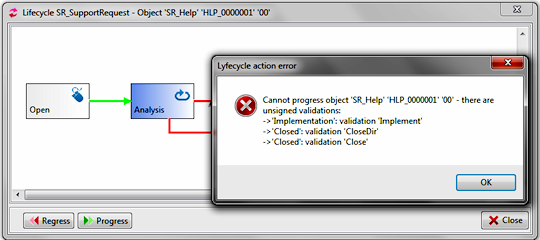
However, the validation approval operation
does not necessarily mean that the object will be progressed to
the next stage. It only means that one of the requirements for progression
was addressed. Depending on the stage definition, more than one
validation may be required for a specific path. Only when all validations
for a given path are validated the path becomes open (green status)
and a progress operation can be performed (automatically if the
autoprogress option is activated) along this path. To manage
validations for a specific path you can double click on the path
from the lifecycle graph and select the validation to operate with.
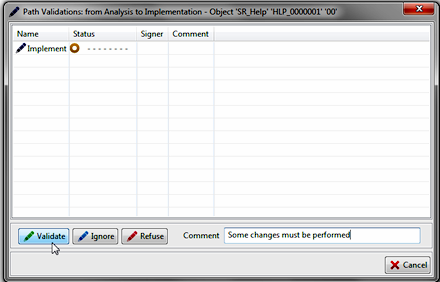
In the list of validations associated
to the selected path you can choose a validation and operate on
it with the following commands:
- validate: accepts the requirement represented by this validation
- refuse: rejects the specific requirement; this means that
object cannot be promoted toward the path's related destination
stage.
- ignore: bypasses the requirement; in this case, you are
not providing a validation or refuse for the requirement. Instead,
you are specifying that this validation can be ignored for this
object.
[Note: In a lifecycle definition, stages are created to serve
the majority of objects of a particular class. This means that you
may have some objects that do not need to adhere to all of the constraints
of the lifecycle.]
The operation is allowed only if you have the privilege activated
in the current lifecycle
stage  of the object on the base of your assignments or the teams you belong.
of the object on the base of your assignments or the teams you belong.
You could include a comment so that other users can understand the
reason of your choice or to provide additional information regarding
the validation.
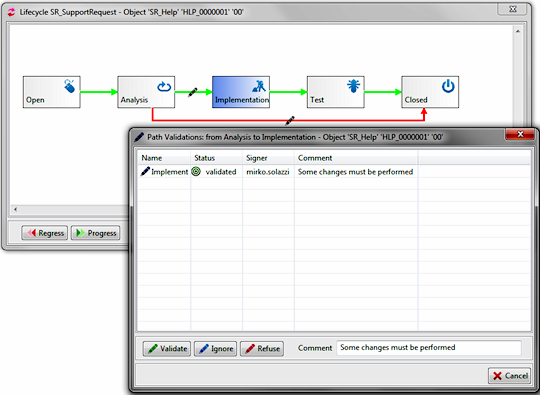
The equivalent OOQL
command  is:
is:
| object validate
|
| |
'SR_Help' 'HLP_0000001' '00'
or
'SR_Help' 'HLP_0000001' '00' in 'SR_Space'
or
#00001-2BC91211 |
| validation
'Implement' note 'Some changes must be performed'; |
An object is promoted to the next stage
automatically when all requirements are met if the stage was defined
with the autoprogress clause. On the other case the status remains
the same even if all requirements are met for a specific path, until
the user performs a progress operation.

Note: you can progress the object status if and only if a single
path is opened; if more paths are available (green status) at the
same time there will be an ambiguity for the system and the operation
will be blocked.
This situation should happen when the autoprogress options is inactive
and you validate different paths or when for some reason the system
cannot (auto)progress the status to the next stage because some
triggers block the event.
In case of regression, all validation conditions for the current
stage are kept, so if the object is successively promoted again
to this stage you can find the validations already signed. To avoid
this situation, you can enable the autoreset flag for the
stage to force the validation reset during the regress action.
|